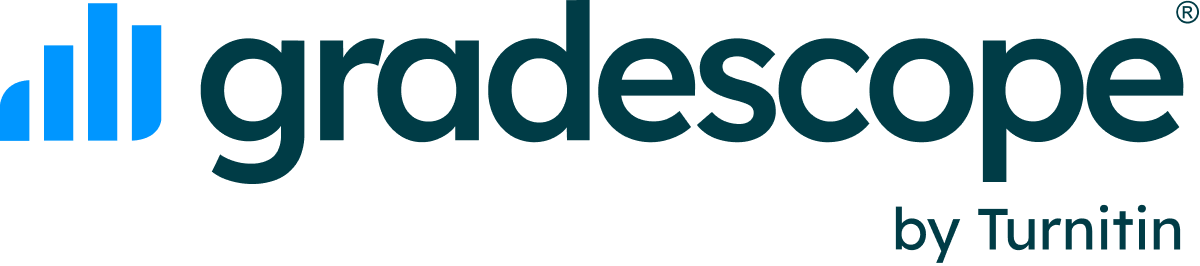How does Gradescope handle late assignment submissions?
Updated
When creating a student-uploaded assignment or programming assignment, you can check “allow late submissions” and set the due date as well as the “late due date.”
If you allow late submissions, students will see both the “due date” as well as the “late due date” for the assignment in their Gradescope dashboard. (Submitting an assignment)
If you choose not to allow late submissions, students will only see the due date. Instructors and TAs are able to upload submissions on behalf of students after the deadline from the Manage Submissions page by clicking “Upload submission” in the bottom action bar.
Time late will be displayed for late assignments on the grading interface (in days and hours) and on the Download Grades spreadsheet (in HH:MM:SS format). (Exporting grades)