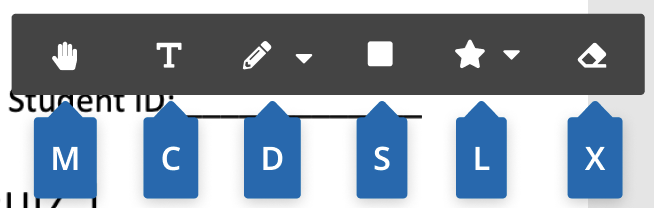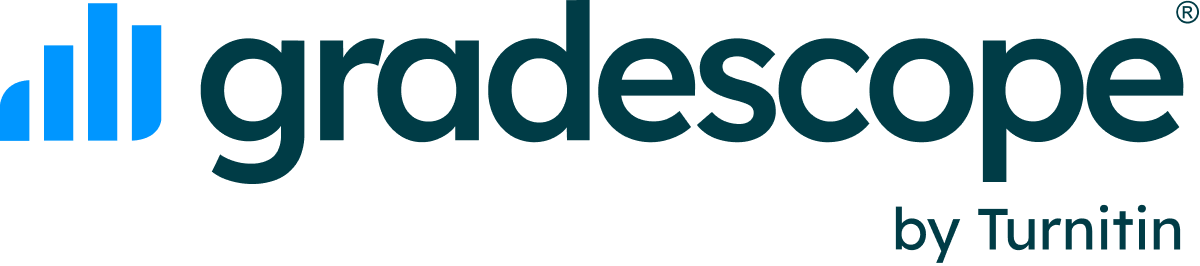Table of Contents
Gradescope Accessibility Information and Resources
Updated
What are Gradescope's Accessibility Standards?
We understand the importance of educational technology being usable by everyone regardless of ability or circumstance. Partnered with Level Access, a set of Voluntary Product Accessibility Templates (VPATs) have been produced that you can read on Turnitin's Accessibility Standards page. To read Gradescope's Accessibility Standards Compliance Report, scroll to Gradescope and download the PDF for more details. If you have any questions about Gradescope's VPAT or accessibility standards, please reach out to help@gradescope.com.
Using Gradescope with accessibility controls
Grading in Gradescope with accessibility controls
On the grading page, you can select the accessibility icon for Gradescope's accessibility information.
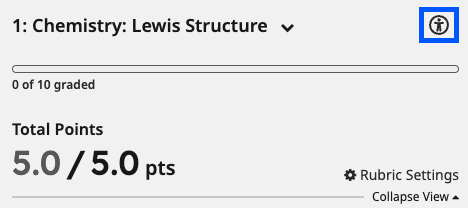
Keyboard controls for navigating the grading page
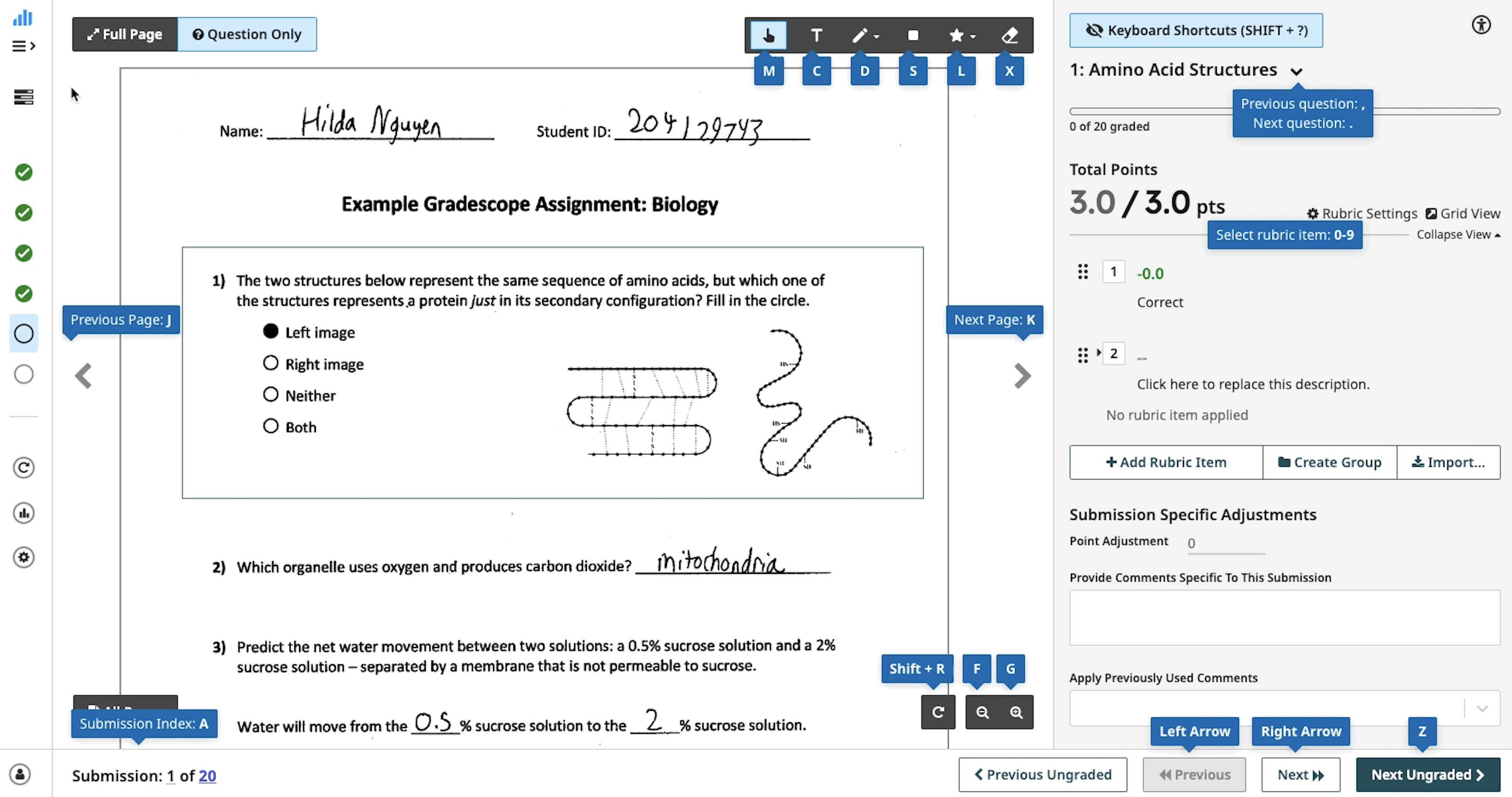
- You can access the keyboard shortcuts map on the grading page by selecting shift + ? or by selecting Keyboard Shortcuts.
- All interactions on the grading page should generally be accessible with screen reader and dictation technology like Mac Voiceover and JAWS. If you have any questions about navigating the page with accessibility technology, reach out to help@gradescope.com.
- You can go to any button on the page via the tab key on the keyboard and use tab+shift to navigate backwards
Keyboard controls for navigating rubrics
- You can move the rubric items via drag and drop with the mouse or by using the Tab key on the keyboard to navigate to the rubric item and use the space key on the keyboard to pick up a rubric item, the up and down arrows to move the rubric item, and then space again to drop the rubric item in place.
- To edit the point value of an existing rubric item using the keyboard, go to the point value of that item via the keyboard and type in a new value for the point value.
- To edit the description of an existing rubric item using the keyboard, go to the description of that item via the keyboard, press enter to make it editable, type the new description, and press enter again to save your changes.
Keyboard controls for grading with annotations
- You can speed up grading even further with keyboard shortcuts. To learn more about grading with keyboard shortcuts in our Keyboard shortcuts to speed up grading article.