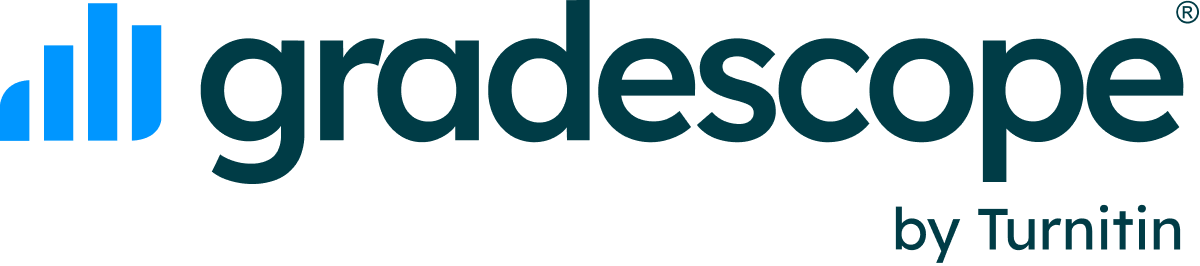What are my Gradescope Demo Courses?
Updated
Welcome to Gradescope! For instructor accounts, Gradescope offers sample courses that are free to use for trying out Gradescope and its various assignment types. We recommend using these course materials to try out grading on Gradescope and to show your colleagues, teaching assistants, or graders how Gradescope works.
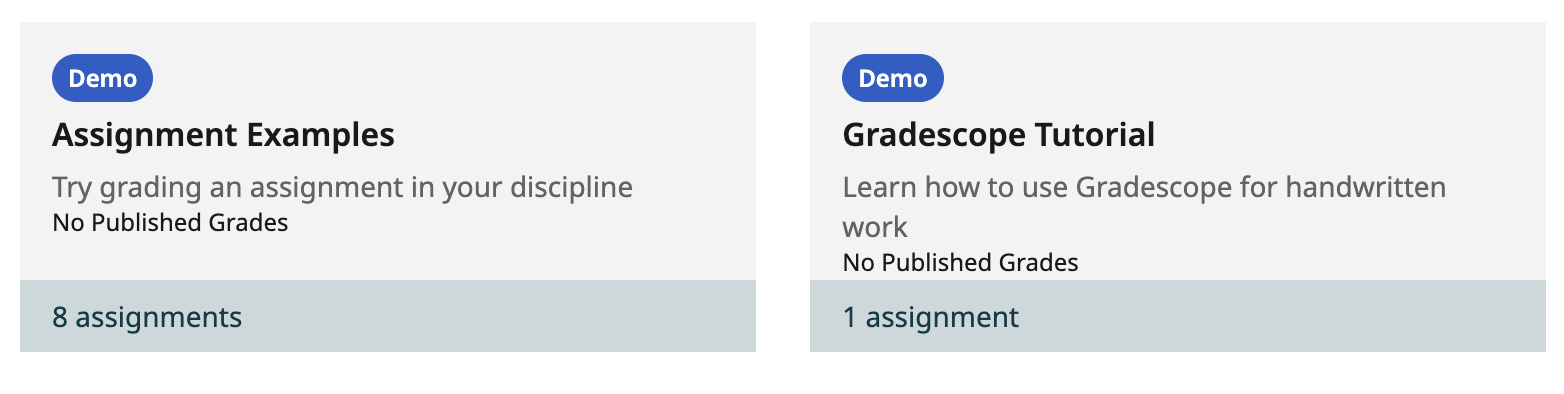
Depending on when you created your instructor account, you may have access to the following demo courses via your Course Dashboard: Gradescope Tutorial, Assignment Examples, Gradescope 101, and Gradescope 202.
- The Gradescope Tutorial course includes one short exam and various in-product walkthrough tours to help you learn the basics of how to use Gradescope. To learn more about each step of the assignment workflow in Gradescope, access the Knowledge Bot and blue hotspots as you navigate through the course. The demo exam is pre-loaded with a sample roster and submissions, so that you can try out grading right away.
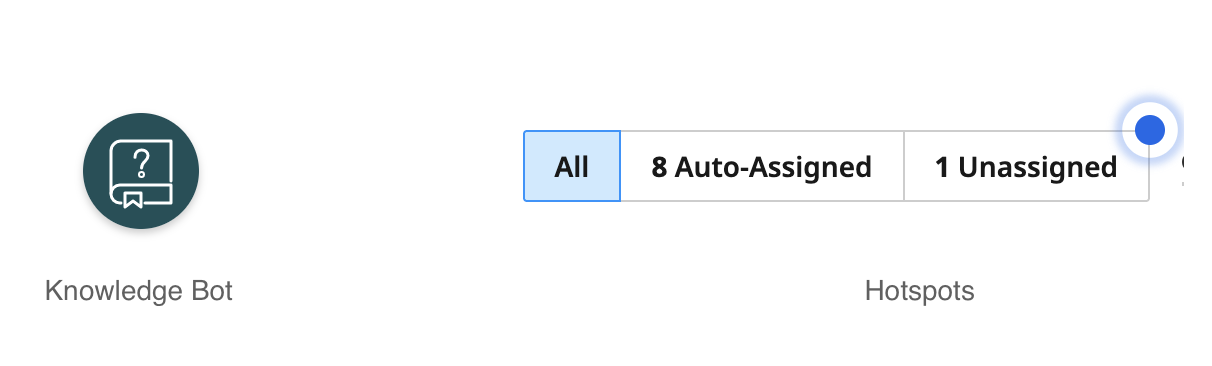
- The Assignment Examples course includes Exams/Quizzes as well as Programming, Bubble Sheet, and Online assignment types for specific subjects that have been developed by other educators who use Gradescope in their classroom. If you are a new Gradescope instructor user, we recommend accessing this course after completing the Gradescope Tutorial. All assignments are pre-loaded with sample rosters and submissions, so that you can try out grading right away.

- Gradescope 101 and Gradescope 202 courses include some pre-loaded assignments and instructors can add additional assignments of any type to either course. All assignments are pre-loaded with sample rosters and submissions, so that you can try out grading right away. These are legacy demo courses that will only appear in older instructor accounts.
For the best Gradescope onboarding experience, we recommend using these courses on your account and not deleting them. We recommend not deleting these demo courses because doing so could accidentally downgrade your instructor account to a student account. If you do want to delete a demo course, make sure you either 1) create a new course on your account first or 2) that you are added as an instructor to another instructor’s course. Otherwise, your instructor account will be downgraded to a student account with no option to create a new course.