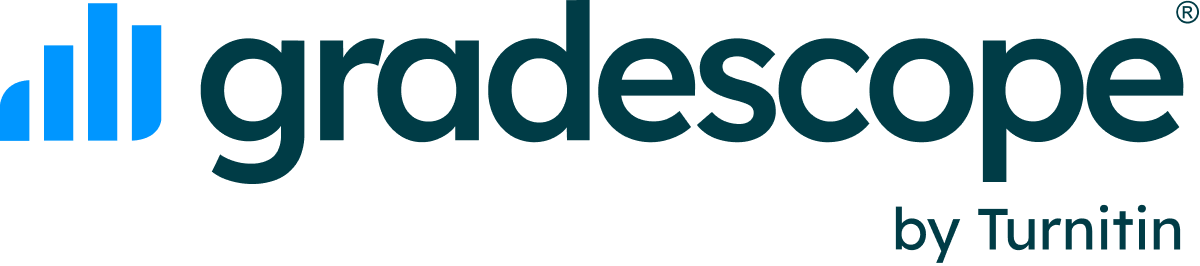Duplicating an Assignment
Duplicating an assignment is available with an Institutional license.
All Gradescope assignment types can be reused or duplicated easily for the same or a different course. When you duplicate an assignment, the settings, question outline, all question rubrics, Autograder configurations, and question content will also be copied and imported into a new assignment. Follow the steps below for how to do this.
- To duplicate an assignment, navigate to the Assignments page of the course where you want the new assignment to be created.
- Click on Duplicate Assignment at the bottom of your screen. A dialog box with a list of your courses will appear.
- Click the course that has the assignment you'd like to duplicate. This will reveal the list of the assignments for that course.
- Select the assignment you want to duplicate and enter the title of the new assignment. Assignments cannot have the same name within the same course.
- Select Duplicate.
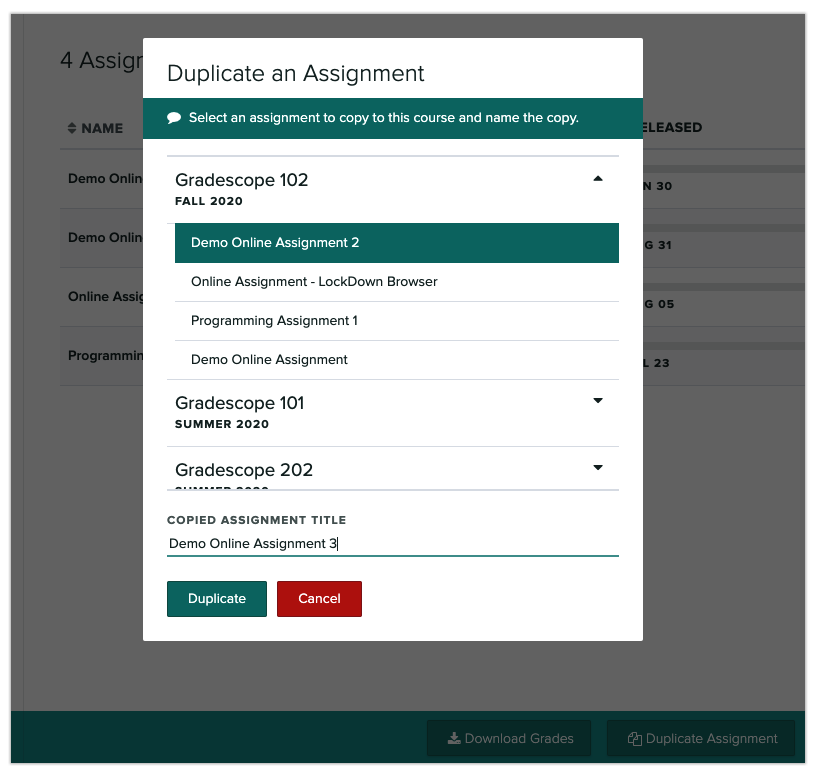
If you want to duplicate all of the assignments within your course, see the section on duplicating a course instead.
If you only want to duplicate the rubric for a specific question, see the section on Importing rubrics instead.
Was this article helpful?
Awesome, glad that it's helpful! 🙌 Have ideas on how we can improve?
Sorry to hear that. Let us know what we can improve!