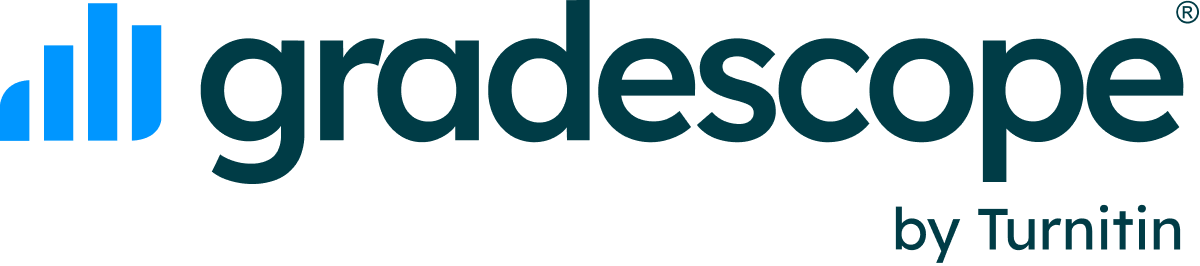Course Workflow
Creating, Editing, and Deleting a Course
Any user with an instructor account can create courses, including users enrolled as an instructor to the Gradescope 101 demo course. To create a new Gradescope course: Access your course dashboard. T…
Adding Students and Staff
The course roster is necessary to match students to submissions, manage course staff permissions, and allow students to see their work on Gradescope.. Staff roles and permissions. Gradescope has thre…
Creating, Editing, and Deleting an Assignment
Creating an assignment. To create a new assignment, click Create Assignment in the bottom right corner of your course’s Assignments page. The Create Assignment page and workflow appears where you can…
Sections
Manage your courses roster, assignments, or grade with sections in Gradescope. Sections in the roster. Adding sections to the roster. If you want to manage your assignment settings based on sections…
Extending Time Limits at the Course Level
At the course level, you will only be able to give a student a bulk time limit extension on all timed assignments in that course.
Duplicating a Course
Duplicating a Course . Gradescope courses can be reused or duplicated easily for the same or a different term. When you duplicate a course, all the existing assignments will also be copied. The dupli…
Duplicating an Assignment
Duplicating an assignment allows you import settings, the question outline, all question rubrics, Autograder configurations and question content into a new assignment. Here's how...
Exporting Course Grades
To download all the assignment grades as a spreadsheet, navigate to the Assignments page, and click the button in the bottom action bar titled Download Grades. All assignment grades and roster inform…