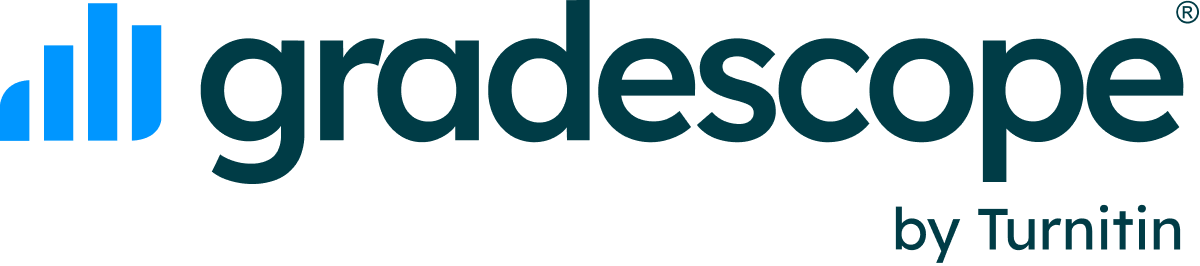Extending Time Limits at the Course Level
- At the course level, you can give a student a time limit extension on all timed assignments in that course. Note that time limit extensions can not be applied to assignments that are not timed. To give a course-level time limit extension, first, select the course on your Course Dashboard and then click Extensions in the left panel. Note that assignment-level time limit extensions override any course-level extensions for the same student.
- On the course's Extensions page, select Add an extension at the bottom right. A dialog box will appear.
- In the Add an Extension dialog box:
- Select a student from the dropdown.
- For the Extension Type, select Time Limit. You can add your desired number of minutes, multiply the available time by a set amount, set a time limit in minutes, or remove the time limit.
- When you’re finished, click Add Extension.
Can I extend all assignment dates for a student at the course level? No, currently, you cannot give a student an extension on all assignment release dates, due dates, or late due dates in a course at once. You would need to give the student those extensions on each assignment. To learn how to extend an assignment's release date, due date, and late due date, see Extending assignment release dates, due dates, and time limits.
Was this article helpful?
Awesome, glad that it's helpful! 🙌 Have ideas on how we can improve?
Sorry to hear that. Let us know what we can improve!