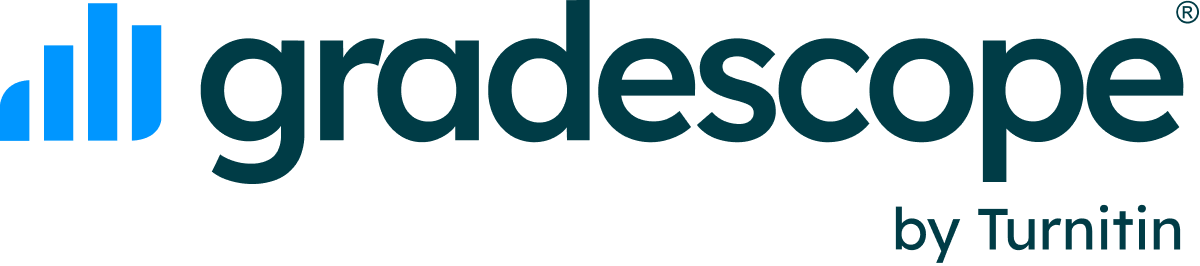Table of Contents
Extending assignment release dates, due dates, and time limits
Types of assignment extensions
Extension type | What it does |
Release date extension | Giving a release date extension to a student allows them to access and start an assignment on a different day or at a different time than the rest of the students in your course. You can move an assignment's release date forward or backward for a specific student, as long as the new release date still occurs before the due date and late due date for that student. |
Due date extension | Giving a due date extension to a student allows them to submit their work on a different day or at a different time than the rest of the students in your course. You can move an assignment's due date forward or backward for a specific student, as long as the new due date still falls between the release date and late due date for that student. |
Late due date extension | Giving a late due date extension to a student allows them to submit work after the due date but on a different day or at a different time than the rest of the students in your course. Note that you can give a student a late due date extension on an assignment even if the assignment did not have a late due date to begin with. You can also move an assignment's late due date forward or backward for a specific student as long as the new late due date falls after the release date and due date for that student. |
Time limit extension | Giving a time limit extension to a student allows them to have more time to complete a particular timed assignment or all timed assignments in the course (note that this guide only discusses how to give time limit extensions on a single assignment). You can give a time limit extension by adding a desired number of minutes or multiplying the available time by a set amount. Note that assignment-level time limit extensions override any course-level extensions for the same student. Time limit extensions with date extensions: If you only give a student a time limit extension (no date extensions), then the due date and late due date will be pushed out by the amount of extra time you give the student. If you give a student a due date and/or late due date extension and then you give them a time limit extension, the student will have the extra time to complete the timed assignment once they open it, but the due date and/or late due date will stay the same. |
Extending dates and times on an assignment
- For an assignment, you can give individual students an extension on the release date, due date, late due date, and time limit (if you have previously set one). To give any of these types of extensions, first, open the assignment and select Extensions in the left panel.
- On the assignment's Extensions page, select Add an extension at the bottom right. A dialog box will appear.
- In the Add an Extension dialog box, select a student from the dropdown. For the Extension Type, select the kind of extension you'd like to give. You will see date or time settings depending on the type you choose.
- To give a Release Date, Due Date, or Late Due Date extension, select the blank line beneath the relevant field to reveal the calendar picker and choose a new date. Note that you will have to manually move each date. The dates will not auto-adjust if you move one of the other dates.
- To give a Time Limit extension, you can add your desired number of minutes, multiply the available time by a set amount, set a time limit in minutes, or remove the time limit for a specific student. Giving a student a time limit extension and a date extension can be tricky, see the time limit extensions note in the table above if you plan to do that. You can also see what this looks like in the video above.
- When you’re finished, click Add Extension.
Adding more time to a student's timer during or after an exam
Instructors have a few options for adding more time to a student's time assignment:
- On the Extensions page, you can give time limit extensions for specific students. You'll need to do some math and refer to the student's original start time (found on the Manage Submissions page) to figure out what the extension time for each student should be. For example, if a student had a 30-minute time limit, started the exam at 10 AM today, and it's now 11:30 AM, you could extend their time limit by 90 minutes, so that they can submit until 12 PM.
- You can remove the time limit from the assignment's Settings page, so that all students can submit or resubmit as many times as they'd like before the due date.
- You can delete a student's submission on the Manage Submissions page (via the X button). This would restart the time limit for the student and allow them to resubmit, although this would also delete all of their existing answers.
- You can have the student email you their responses and upload them to Gradescope on the student's behalf (even after the due date). To do this, use the New Submission button on the assignment's Manage Submissions page.