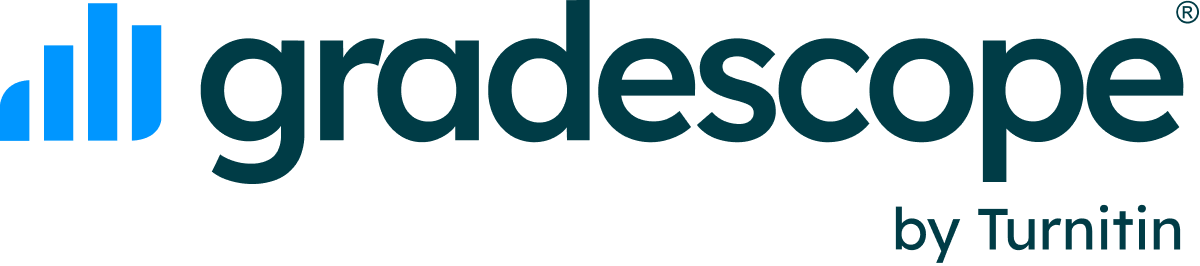Anonymous Grading
Updated
Anonymous Grading
Anonymous grading masks any identifiable student personal information (name, email address, and student ID) from appearing anywhere within the assignment workflow, including while grading student submissions.
If at any point you identify a problem with a submission, you can turn this off this on the the assignment settings page to reveal the student's name. This will remove anonymity for all students within the assignment.
Enabling anonymous grading
Anonymous grading is set at the assignment level. This feature is available for all assignment types.
To enable anonymous grading for an assignment, follow the steps below.
- Begin creating a new assignment.
- In the Submission Anonymization section, select Enable Anonymous Grading.
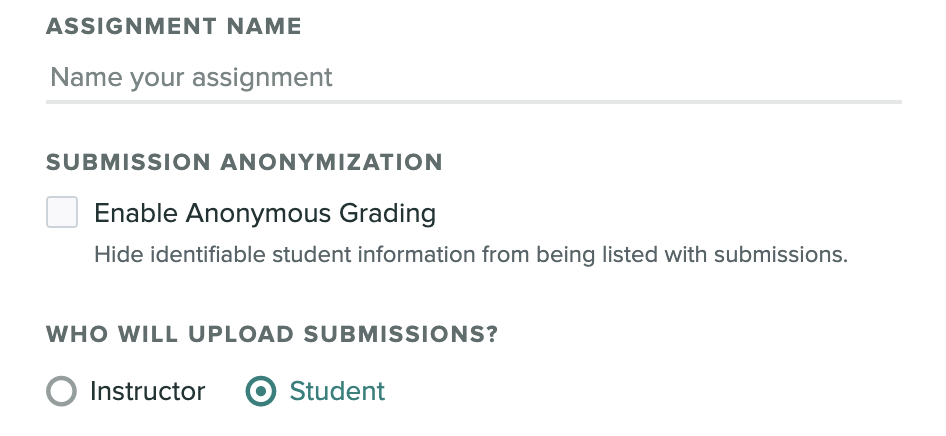
- Finish creating your assignment.
- Don’t forget, you can come back to the assignment settings and turn off anonymous grading if you need to.
After you create the assignment, you will notice that the Email column and student name field is no longer visible on any page within the assignment workflow. The Upload Submission button on the Manage Submissions page has also been disabled.
When students have submitted the assignment, their names are replaced with a randomized alpha-numeric identifier. This identifier will also be listed in place of a name when grading the submission. The anonymized identifier is consistent for each student in all parts of a single Gradescope assignment, but each student will have a different anonymized identifier across different assignments in the course. Students don't have access to their anonymized identifier; this is for instructor and TA view only.
Course roster with anonymous grading enabled
Because anonymous grading is set at an assignment level, the course roster isn't anonymized. However, having anonymized assignments within a course can affect the submission information within the course roster in the following two ways:
- Course contains all anonymous assignments - The Submissions column doesn't count the number of student submissions and shows as 0. When selecting a student’s name there is a message that the student has not made any submissions, even if a student has made a number of submissions.
- Course contains a mixture of anonymous and non-anonymized assignments - The Submissions column only counts the number of non-anonymous assignment submissions a student has made. Selecting a student’s name only lists the submission details to assignments that are not anonymous.
To find out more about the course roster, check out our course roster guide.
Extensions with anonymous grading enabled
Individual extensions can still be set while an assignment has anonymous grading enabled. Adding an individual extension could impede the anonymity of the student if there are only a few students with extensions, so we recommend only extending where absolutely necessary.
To find out how to add individual extensions, check out our assignment extensions guide.
Regrade requests with anonymous grading enabled
Students can continue to make regrade requests and maintain their anonymity. The regrade request email notification replaces the student’s name with their randomized student number which is listed within the assignment. Their name and email address are also hidden from the Regrade Requests page.
To find out how to manage regrade requests, check out our Managing regrade requests guide.
Group submissions with anonymous grading enabled
Group submissions can be enabled along with anonymous grading, but instructors and TAs will not have the ability to add group members. Students will be able to add and edit groups as normal.
When grading a group submission, the list of student names are replaced with their anonymized identifier.
For more information on how students can add/edit groups, check out our Adding group members guide.
Managing instructor-uploaded assignments with anonymous grading enabled
Before collecting student submissions, we recommend asking students to write their names and IDs only on the first page of the assignment and not on subsequent pages.
After all the scans have been uploaded and matched to students, you can enable anonymous grading on the Settings page. On the Manage Submissions page, you’ll see that submissions are still matched to students but the student names aren’t shown and IDs aren’t listed. Any manual matching of unassigned submissions is disabled for now.
During grading, student name and ID regions (which are defined on the Edit Outline page) are covered by a black box in a few places of the grading interface: on the first page of the assignment or exam, in the submission viewer, and in the answer grouping interface.
Downloading submissions with anonymous grading enabled
When anonymous grading is enabled, downloading a student's original submission isn't available for instructors. On the grading page, instructors will see that the Download Original button is disabled. However, students will still have the option to download their original submission.
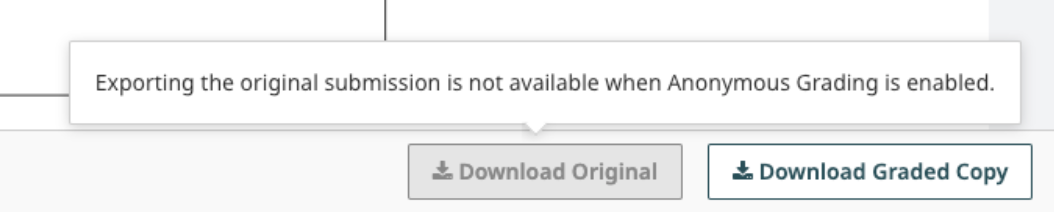
Exporting grades and evaluations with anonymous grading enabled
When exporting grades and evaluations from an anonymous assignment on the Review Grades page, student names, ID’s, and email addresses are removed from the CSV report and replaced with the anonymized identifier.
For more information on exporting grades, check out out Exporting assignment grades guide.