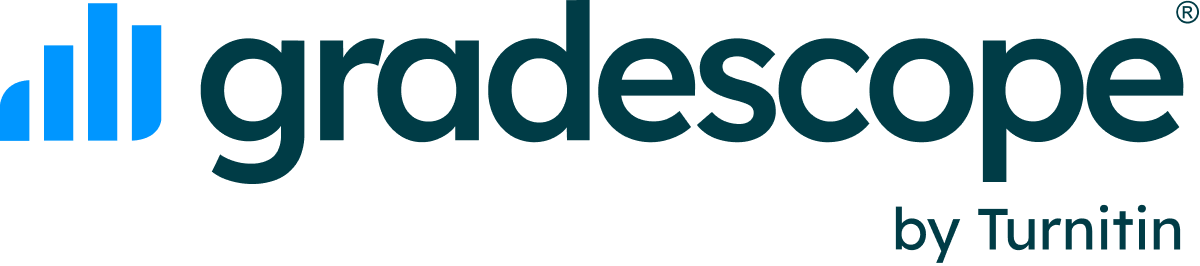Assignment Workflow
Assignment Types
The Gradescope Help Center is moving!. We are migrating our content to the new Gradescope Help Center. You can preview an early iteration of our Gradescope Help Center now... Gradescope allows you to…
Programming Assignments
Programming assignments are available with an Institutional license. Creating a Programming Assignment. To create a programming assignment, go to the course’s Assignments page and click Create Assign…
Bubble Sheet Assignments
Check out our PDFs to view this guide in Spanish or Portuguese. Gradescope’s bubble sheet assignments allow you to create a multiple-choice answer key for the automatic grading of your students’ subm…
Online Assignments (Beta)
Currently, in beta, online assignments let you create questions directly on Gradescope. Students will be able to log in and submit responses within the Gradescope interface. For some types of question…
Anonymous Grading
Anonymous Grading. Anonymous grading is available with an Institutional license. Anonymous grading masks any identifiable student personal information (name, email address, and student ID) from appea…
Extending assignment release dates, due dates, and time limits
On an assignment, you'll be able to give individual students an extension on the release date, due date, late due date (if you set one), and time limit (if you set one).
Creating an Outline
Creating an Assignment Outline. Creating the assignment outline is the first step for creating the Exam / Quiz or Homework / Problem Set assignments.. For the Template , upload a blank copy of your a…
Managing Scans
Why doesn't my assignment have a Manage Scans page? The Manage Scans page is only part of the workflow for instructor-submitted assignments. For student-submitted assignments, this page will not appe…
Creating and Grading Multi-Version Assignments
Assignment versioning is only available on instructor-uploaded Exam, Homework, or Bubble Sheet assignments. This feature is not available yet on any student-uploaded assignments, Online Assignments, or Programming Assignments.
Managing Submissions
Auto-matching submissions to names. Auto-matching scanned submissions to students on the roster is available with an Institutional license. In a Basic Tier course, you can match students to submissio…
AI-Assisted Grading and Answer Groups
Answer Groups and AI-Assistance are available with an Institutional license.. For fixed-template assignments, there are two features you can use to help grade multiple students' work at once: Answer…
Formatting Guide for AI-Assisted Grading
AI-assisted Grading lets you grade fixed-template assignments even faster by grading groups of similar answers at once. You will review suggested groups - or form your own - using our grouping interf…
Grading Submissions
The Gradescope Help Center is moving!. We are migrating our content to the new Gradescope Help Center. You can preview an early iteration of our Gradescope Help Center now... Want to filter your grad…
Reviewing Grades
Once you are finished grading submissions, the Review Grades page gives you an overview of what was graded and allows you to publish grades, email students, and export evaluations & grades. At the to…
Exporting Assignment Grades, Evaluations, and Submissions
On an assignment's Review Grades page, you can download documents of data on the following: assignment grades , assignment evaluations , and assignment submissions. To view this data, click the corre…
Managing Regrade Requests
Regrade requests allow students to submit short statements about why they think their work should be given another look. Regrade requests are enabled by default for all published assignments. To disa…
Assignment and Question Statistics
Assignment Statistics. The Statistics page allows instructors to gain further insights into what their students have learned. Only students with uploaded submissions will be counted towards the assig…
Code Similarity
The Gradescope Help Center is moving!. We are migrating our content to the new Gradescope Help Center. You can preview an early iteration of our Gradescope Help Center now.... Generating a Code Simil…
Writing Formulas and Equations (LaTeX)
The Gradescope Help Center is moving!. We are migrating our content to the new Gradescope Help Center. You can preview an early iteration of our Gradescope Help Center now... LaTeX can be used for ma…
Formatting Text (Markdown)
If you'd like to, you can use Markdown syntax in rubric items to insert images, clickable links, code blocks, tables, bulleted and numbered lists, bold/italicize text, and more. Simply click on the r…