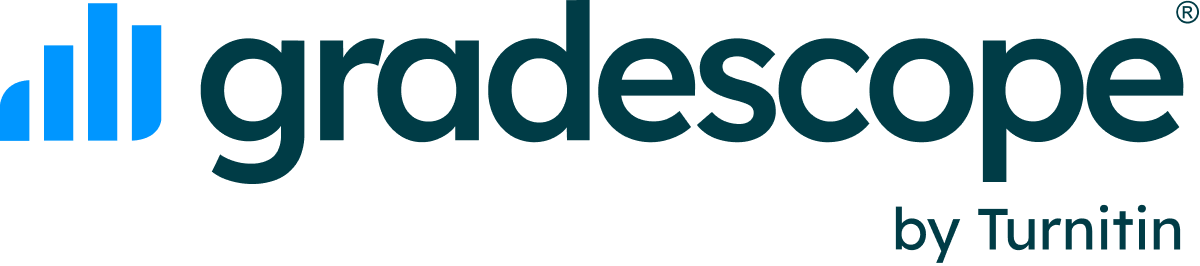What happens if a student has more than one submission for a given assignment?
Updated
If the assignment is instructor-uploaded, you have two options for replacing a student’s existing submission with a new one:
- If you want to preserve the original student submission and upload a new submission: Go to the Manage Submissions page, select the Upload Submission button and select the student’s name from the dropdown menu. This allows you to upload a new file on behalf of the student, and you will need to regrade the new submission. The existing submission, as well as any associated grading, will be moved to the student’s Submission History. You can access the Submission History by clicking on the student’s name on the Manage Submissions page.
Tip: Alternatively, you can access this same workflow to upload a submission on behalf of a student by clicking on a student’s name on the Manage Submissions page and selecting Resubmit from the bottom action bar.
or - If you want to replace the original submission and preserve the grading from the original submission: Go to the Manage Submissions page, select Show Details next to the student’s name, and select Replace PDF. This option allows you to replace the student’s submission with a new one while preserving any existing grading from the original submission. The older submission will then be permanently deleted. We recommend that you only use this option if you do not need to keep a record of the original submission for the student.
Read more about replacing student submissions in our Managing Submissions guidance.
If the assignment is student-uploaded, students can resubmit a new file to the assignment as long as the due date, late due date, or time limit (if one has been set) have not passed yet (with the exception of programming assignments, where instructors can limit resubmission attempts).
Students can find guidance on how to submit work to Gradescope in our Submitting an Assignment guide.
On the instructor-side, only the most recently submitted file from each student-uploaded submission will be active and accessible for grading. You can view all previous submissions for a given student from their Submission History. Since students can resubmit prior to the due date, we recommend that instructors do not begin grading a student-uploaded assignment until the due date or late due date has passed.