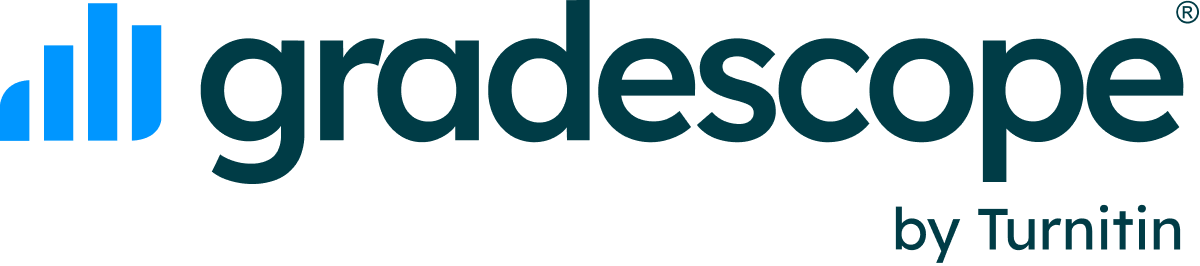Resetting Your Password
- If you have forgotten your password or are otherwise unable to log in, first go to the Gradescope website.
- Click the Log In button (top right corner).
- When the login dialog box appears, click Forgot Your Password? This will take you to the Reset Password page.
- On the Reset Password page, enter the email associated with your account. If you can’t remember what email address your account is under, try your university email first. Your course staff can also check the roster in Gradescope for you, so you can ask them to look it up.
- Once you enter the correct address, click the Reset Password button. Gradescope will email you instructions and a link to reset your password.Missing courses after logging in: If you can't find the courses you're looking for once you log in with your new password, you may have multiple accounts under different emails. In that case, you will need to merge your accounts.
Was this article helpful?
Awesome, glad that it's helpful! 🙌 Have ideas on how we can improve?
Sorry to hear that. Let us know what we can improve!