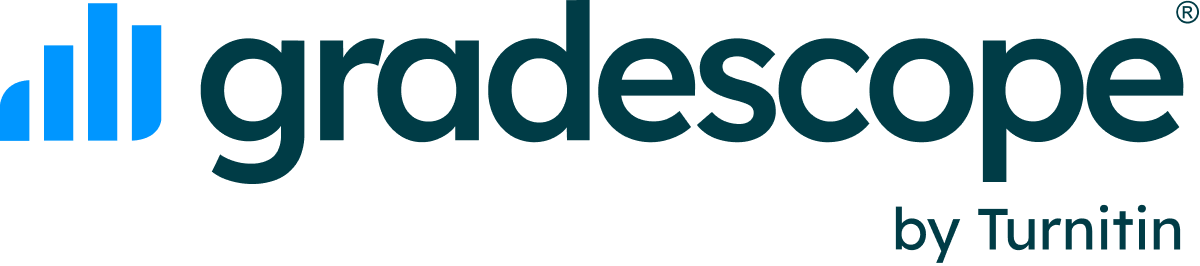Table of Contents
Joining a Course
The method you are able to use to join a course in Gradescope is based on how your instructor set up the course and roster. You can find the short versions of these methods directly below or skip down to the extended instructions. If you run into any problems while trying to join a course, feel free to email us.
- Possibility 1 - Enrollment email (most common): Your instructor adds you. Your instructor elects to have Gradescope email you a link to access the course. You follow the instructions in the email.
- Possibility 2 - Gradescope website: Your instructor adds you, but does not elect to have Gradescope email you about your enrollment. You log in to the Gradescope website with your school email address. You find the course in Gradescope.
- Possibility 3 - Course code: Your instructor gives you a course code. You log in to the Gradescope website with your school email. You add yourself to the course with the course code.
Joining a course via an enrollment email from Gradescope
- Check your school email inbox for an email from Gradescope saying you were added to a course.
- New users: If this is your first time accessing Gradescope with this email address, next, click the "Set your password" link in the body of the email. Enter and confirm your password, and then click Save. Once you set your password, you'll be taken to your Gradescope Dashboard where you can find your course.
- Existing users: If you already have an account with this email address, click the link to your course in the body of the email. This will take you to the Gradescope login screen. Enter the email address shown in the email from Gradescope and enter your password. If you need to, you can also click Forgot your password? You'll receive an email with a password reset link and instructions. Once you set your new password, you'll be taken to your Gradescope Dashboard where you can find your course.
Joining a course via the Gradescope website
- If your instructor told you to log in to Gradescope but did not give you a course code or an enrollment email, navigate to the Gradescope website.
- Click the Log In button (top right corner). Then enter your email address (most likely your school email). Alternatively, if your school has the option, you can click School Credentials on the login screen and access Gradescope via single sign-on.
- New users: If this is your first time accessing Gradescope with this email address, next, click Forgot your password? Enter your school email address. You'll receive an email with a password reset link and instructions. Once you set your new password, you'll be taken to your Gradescope Dashboard where you can find your course.
- Existing users: If you already have an account with this email address, enter your password. This will take you to your Gradescope Dashboard where you can find your course.
Joining a course using a course code
- If your instructor gave you the entry code for the course, you will be able to add yourself as a student.
- New users: If you don’t have a Gradescope account yet, go to the Gradescope website, click Sign Up in the upper right corner, select Student, and put in your entry code in the sign-up form. Note that your instructor may choose to disable the entry code and not allow students to use entry codes to enroll. If the entry code doesn’t work, please email your instructor for details on how to access the course.
- Existing users: If you already have a Gradescope account, log into that account and navigate to your Account Dashboard by clicking the Gradescope logo in the top left, and click Add Course in the bottom right corner. Then enter your course code.
Trouble finding an enrollment email
Sometimes instructors use a different email address than the one on your existing Gradescope account. If you were added to a course, but you don’t see it in your Account Dashboard, check with your instructor to see what email address they used to enroll you. If you end up with multiple accounts, see the Help Center article on merging accounts.
Changing roles in a course
If you already have a student account and want to add a course as a TA, Reader, or Instructor, send us an email.
Unenrolling from a course
- From your Gradescope account, open the course that you would like to drop.
- Select Unenroll from Course in the left navigation menu.
- Select Unenroll from the confirmation modal.
- Make sure you unenroll from your corresponding LMS course. Otherwise, you’ll be re-added to the Gradescope course if your instructor resyncs the course, or if you select the Gradescope link within the LMS course.