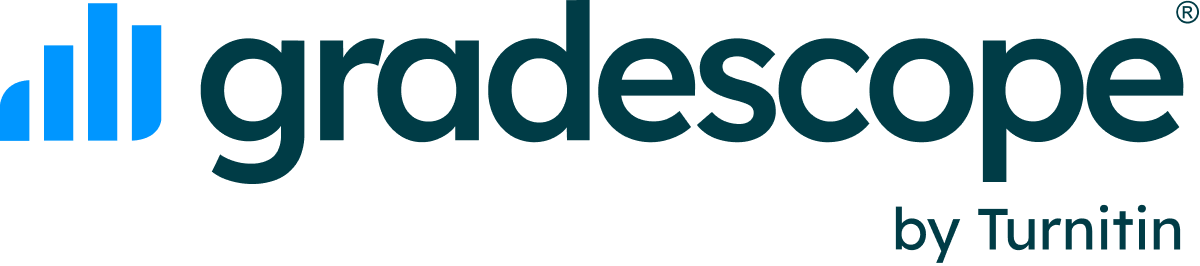Administrator Dashboard
Updated
Administrator Dashboard
The Dashboard provides administrative data based on your institution’s use of Gradescope.
The Dashboard must be enabled for an admin to view and is only available as part of institutional Gradescope licenses.
Accessing the Gradescope Dashboard
The Admin Dashboard can be found within the left navigation sidebar in your Gradescope account. If you’d like to enable access to the dashboard for anyone else on your team, please reach out to your account manager.
Data provided by Gradescope’s Dashboard
- Courses by Term - The number of courses created during each term.
- Enrollments by Term - The number of students enrolled in Gradescope courses during each term. One student will be counted for each enrolled course. For example, a student in 3 Gradescope courses = 3 enrollments.
- Active Students by Term - The number of unique students who have submitted at least once during each term. A student with submissions in 3 Gradescope courses = 1 active student.
- Submissions by Term - The number of submissions to all assignment types during each term.
- Courses - The total number of courses created. Select View Table to review the list of courses. You can filter by term, sort the columns, search, and download the list as a CSV (at the bottom of the page).
The department field will have been backfilled based on the course name if the course was created before 2023. Any courses that we could not confidently assign to a department, will be listed as “Unknown”.
- Assignments - The total number of created assignments.
- Submissions - The total number of submissions made to assignments.
- Staff - The total number of currently enrolled staff members. Select View Table to review your institution’s instructors, TAs, and Readers. You can filter by term, sort the columns, search, and download the list as a CSV (at the bottom of the page).
- Students - The total number of currently enrolled students.
Was this article helpful?
Awesome, glad that it's helpful! 🙌 Have ideas on how we can improve?
Sorry to hear that. Let us know what we can improve!