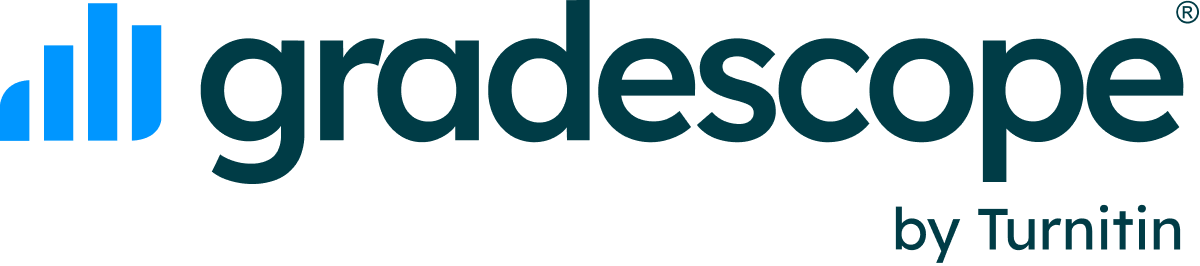Table of Contents
Blackboard LTI 1.3 Migration: Duplicating Courses from LTI 1.0 for Instructors
Updated
If your institution has recently moved from a Blackboard LTI 1.0 to an LTI 1.3 integration, you can use these instructions to duplicate your linked Gradescope LTI 1.0 courses so that you can reuse them in your LTI 1.3 integration.
Benefits of migrating from Blackboard LTI 1.0 to LTI 1.3
The following table lists some Blackboard-specific benefits. For information on more general LTI 1.3 migration benefits, see our LTI 1.3 and Advantage FAQ article.
Benefit | LTI 1.3 | LTI 1.0 |
Assignment linking | Instructors and students can access linked Gradescope assignments from within Blackboard. With Blackboard LTI 1.3, specific Blackboard assignments can now be linked to specific Gradescope assignments, which allows instructor and student access to Gradescope assignments from within Blackboard. | Gradescope assignments can’t be accessed or linked from within Blackboard. Only a course-level link can be set up for access from within Blackboard. Instructors and students have to access the Gradescope course via the Blackboard link and then select the relevant assignment by scrolling through a list. |
Syncing Groups and Group Sets to Gradescope Sections | Blackboard Groups and Group Sets can sync to the corresponding Gradescope Sections field on the Roster. These Section values can then be used for all the Sections features in Gradescope. | Groups from Blackboard cannot be synced to Gradescope and all section data on Gradescope has to be imported manually. |
Coming soon: Syncing student IDs with a custom parameter between Blackboard and Gradescope | Currently, the LTI 1.3 integration uses the | The LTI 1.0 + API Blackboard integration uses the |
Copying Blackboard courses that are linked to Gradescope via LTI 1.0
- If you’ve previously copied a Blackboard course that was linked to a Gradescope course via LTI 1.0, you need to unlink the copied Blackboard course from Gradescope before re-linking via LTI 1.3:
- Access your Gradescope account and open the course that is linked to Blackboard via LTI 1.0.
- Go to the Course Settings page and Unlink the course.
- Optional: Duplicate your Gradescope course to a new term.
- To link your copied Blackboard course to the new Gradescope course that you created in step 2 (or to any other Gradescope course) via LTI 1.3, complete the linking courses steps in the Blackboard LMS Instructor guide. Make sure to select the LTI 1.3 Gradescope tool when doing this linking.
- To link any assignment from the newly copied Blackboard LTI 1.3 course to a Gradescope assignment, delete the Blackboard assignments you want to link and recreate them as Gradescope-linked assignments by using the assignment linking instructions on the LTI 1.3 tab.